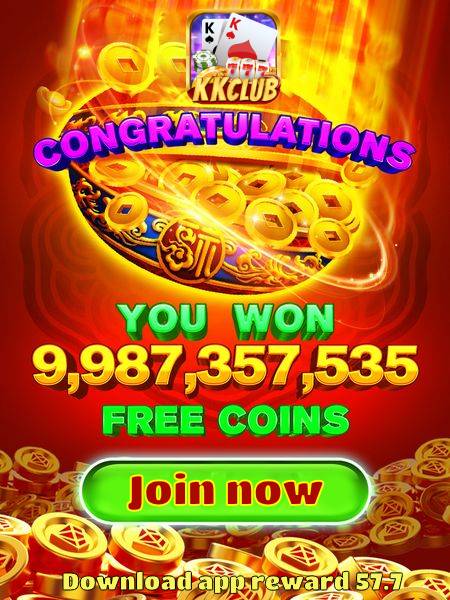1. Understanding the Concept of No Free MBR Slots: What It Means and How It Affects Your Computer
When it comes to partitioning a hard drive, one of the issues that users may encounter is the error message stating “no free MBR slots.” This message can be confusing and frustrating, especially for those who are not familiar with the concept of Master Boot Record (MBR) slots. In this article, we will delve into the meaning of this error message, what it signifies, and how it can impact your computer.
1. What are MBR slots?
Before we can understand the concept of “no free MBR slots,” it is essential to grasp the concept of MBR slots. The Master Boot Record (MBR) is a type of partitioning scheme used on most PCs with Windows operating systems. MBR contains information about how the partitions on a hard drive are organized and where the operating system is located. Within the MBR, there are four primary partitions or slots where you can create partitions for storing data or installing operating systems.
2. Understanding the error message: “no free MBR slots”
When you encounter the error message “no free MBR slots,” it means that all four primary partitions on your hard drive have already been utilized, and there is no space left to create additional partitions. This issue typically arises when users try to create a new partition on a hard drive that already has four primary partitions. Since MBR only supports up to four primary partitions, you will receive this error message when attempting to create a fifth primary partition.
3. How does it affect your computer?
The “no free MBR slots” error can have several implications for your computer. Firstly, it prevents you from creating additional partitions on your hard drive, which can be problematic if you need to separate your data or install multiple operating systems. Additionally, it may limit your ability to perform certain tasks that require creating new partitions, such as disk cloning or partition resizing.
4. Resolving the issue
There are several ways to address the “no free MBR slots” error. One solution is to convert one of the existing primary partitions into an extended partition, which can then be divided into multiple logical partitions. Another option is to switch to a different partitioning scheme, such as GUID Partition Table (GPT), which supports more partitions than MBR. However, it is essential to note that converting from MBR to GPT may result in data loss, so it is crucial to back up your data before making any changes.
In conclusion, understanding the concept of “no free MBR slots” is essential for managing your hard drive partitions effectively. By being aware of the limitations of MBR and exploring alternative partitioning schemes, you can overcome this error and optimize your computer’s storage capacity.
2. The Causes and Solutions for No Free MBR Slots: Troubleshooting Common Errors
When encountering the error message “no free MBR slots” on your computer, it can be frustrating and confusing. This error typically occurs when trying to create a new partition on a hard drive, and it indicates that there are already four primary partitions on the drive, which is the maximum allowed by the Master Boot Record (MBR) partitioning scheme. In this article, we will explore the causes of this error and provide solutions for troubleshooting common errors.
Causes of “No Free MBR Slots” Error:
1. Existing Primary Partitions: As mentioned earlier, the most common cause of this error is having four primary partitions already present on the hard drive. The MBR partitioning scheme only supports a maximum of four primary partitions, so attempting to create a fifth one will result in the “no free MBR slots” error. kkclub.pk
2. Incorrect Partitioning: Another possible cause of this error is incorrect partitioning of the hard drive. If the partitions are not properly aligned or if there are inconsistencies in the partition table, it can lead to the “no free MBR slots” error.
3. Corrupted Partition Table: A corrupted partition table can also trigger this error. This can happen due to various reasons, such as a sudden power outage, software glitches, or malware infections.
Solutions for Troubleshooting Common Errors:
1. Convert to GPT: One solution to the “no free MBR slots” error is to convert the hard drive from MBR to GPT (Guid Partition Table) partitioning scheme. GPT allows for more partitions and supports drives larger than 2TB. However, keep in mind that converting to GPT will erase all data on the drive, so make sure to back up your data before proceeding.
2. Merge Partitions: If you have multiple partitions that you no longer need, consider merging them to free up MBR slots. You can use disk management tools or third-party software to merge partitions and create free space for new partitions.
3. Delete Unnecessary Partitions: If you have any unnecessary partitions on your hard drive, consider deleting them to free up MBR slots. Make sure to back up any important data on the partitions before deleting them.
4. Resize Existing Partitions: Another option is to resize existing partitions to create free space for new partitions. You can use disk management tools or third-party software to resize partitions without losing data.
In conclusion, the “no free MBR slots” error can be frustrating, but with the right troubleshooting steps, you can resolve the issue and create new partitions on your hard drive. By understanding the causes of this error and implementing the solutions provided in this article, you can effectively manage your hard drive partitions and avoid encountering this error in the future.